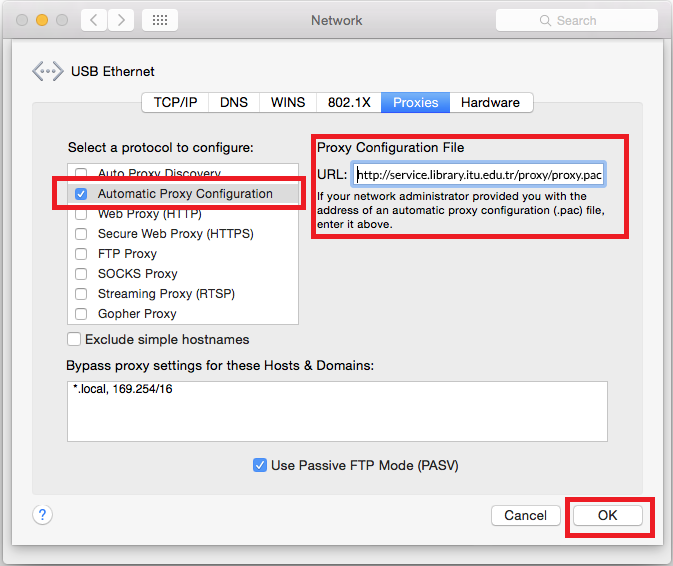Proxy Service for Off-Campus Access
You can access to the electronic resources at İTÜ Library using your
İTÜ Library account when you are out of the campus like accessing inside the campus, by setting this configuration only once on your computer.
(E.g.: Accessing directly via this address http://www.sciencedirect.com for Science Direct resource.)
Proxy Configuration For Windows Operating Systems
You can configure the proxy server settings automatically downloading and installing the
ITU Library Proxy Switcher software or manually with the instructions below.
Manual Configuration
You can configure the proxy server settings from Control Panel then Internet Options.
If you have a Windows 8 or 10 version you can access Internet Options directly opening Start menu and starting type "internet options". You can configure proxy setting from Internet Options in Control Panel by following steps below:
1) Access Network and Internet option in Control Panel.
2) Click on Internet Options.
3) Then click on Connections pane in the opened window and click "LAN Settings" below.
4) In the opened window, check just "Use automatic configuration script" and paste this URL to the textbox below: http://service.library.itu.edu.tr/proxy/proxy.pac
5) Click OK then close the windows.
After this process you can start accessing electronic resources in İTÜ Library with your university ID and the library account password as you connected to campus network.
When you try to access a web site, your browser will ask for username and password;
type your İTÜ user name or university id number as username;
type your PIN number of İTÜ Library account as password.

Settings for MacOS
Follow the steps below to setting the proxy server in a MacOS system:
1) Click on 'Network' from system preferences.
2) Select your network connection that you actively used, e.g. Ethernet or Wi-fi.
3) Click on 'Advanced' then 'Proxy'.
4) Check 'Automatic Proxy Configuration' then enter the proxy pac file URL:
http://service.library.itu.edu.tr/proxy/proxy.pac
Ensure that the URL you entered starts with 'http' and not have leading or trailing spaces.